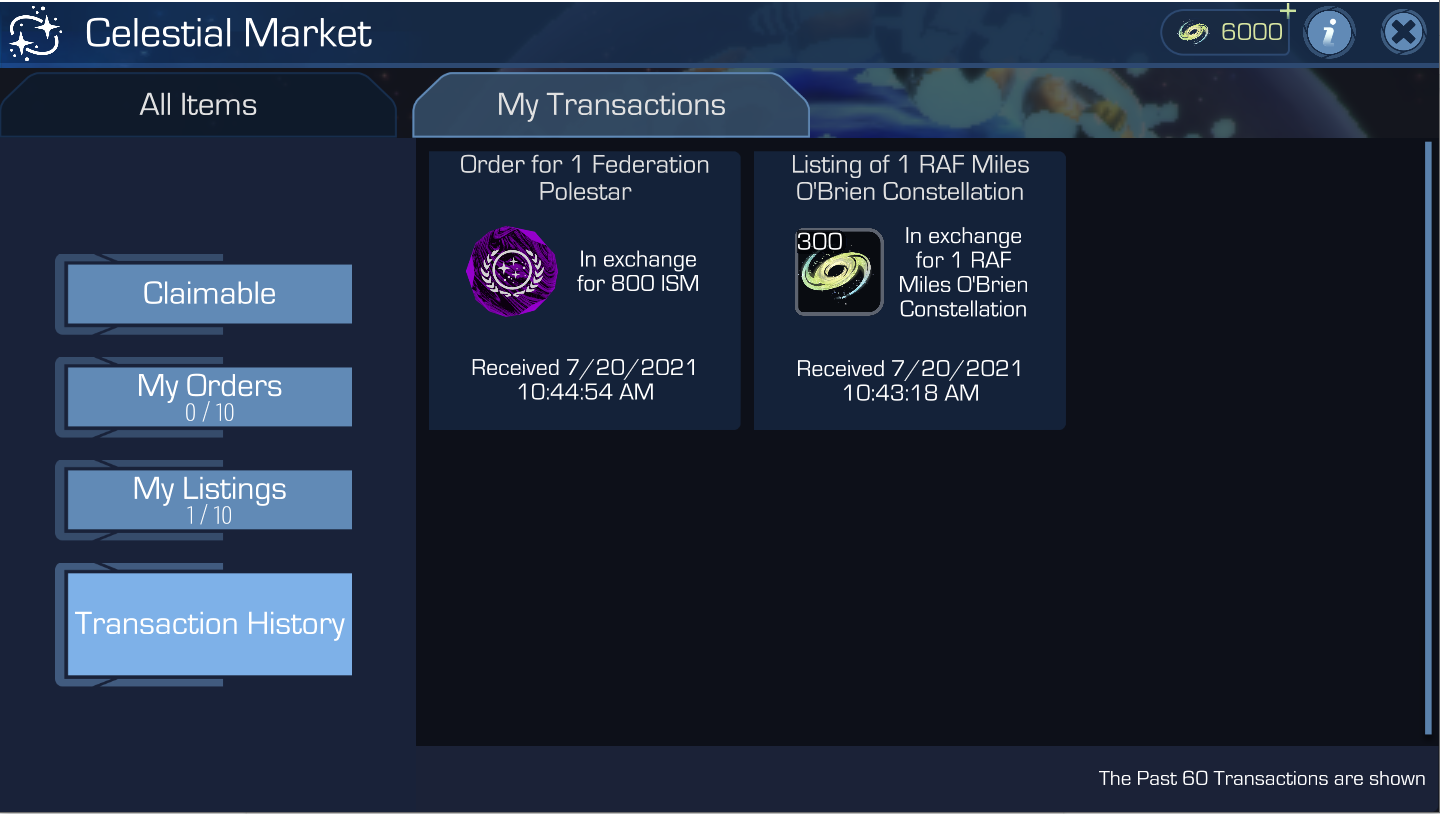The Celestial Market can be accessed in the main interface via the brand new “Purchase” icon that replaces the “Time Portal” icon.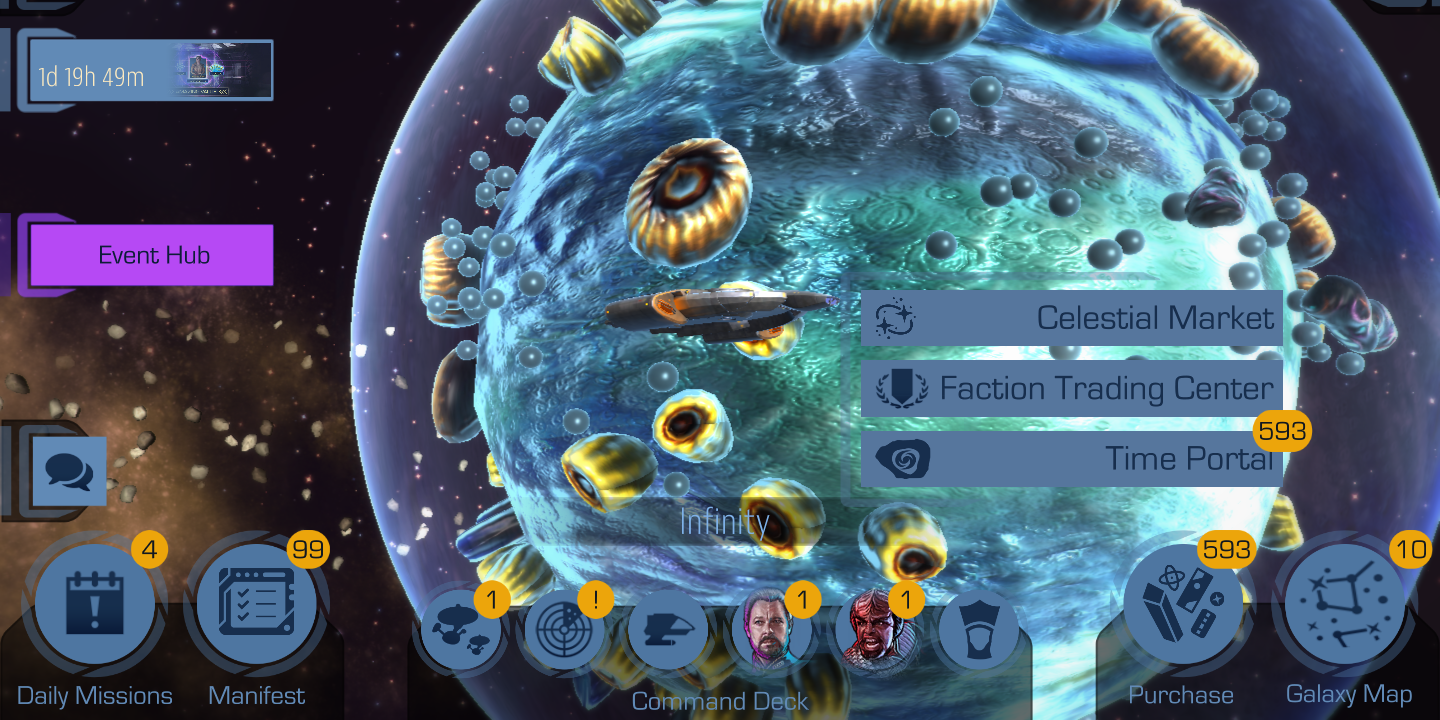
When entering the Celestial Market for the first time, you will be presented with a short tutorial.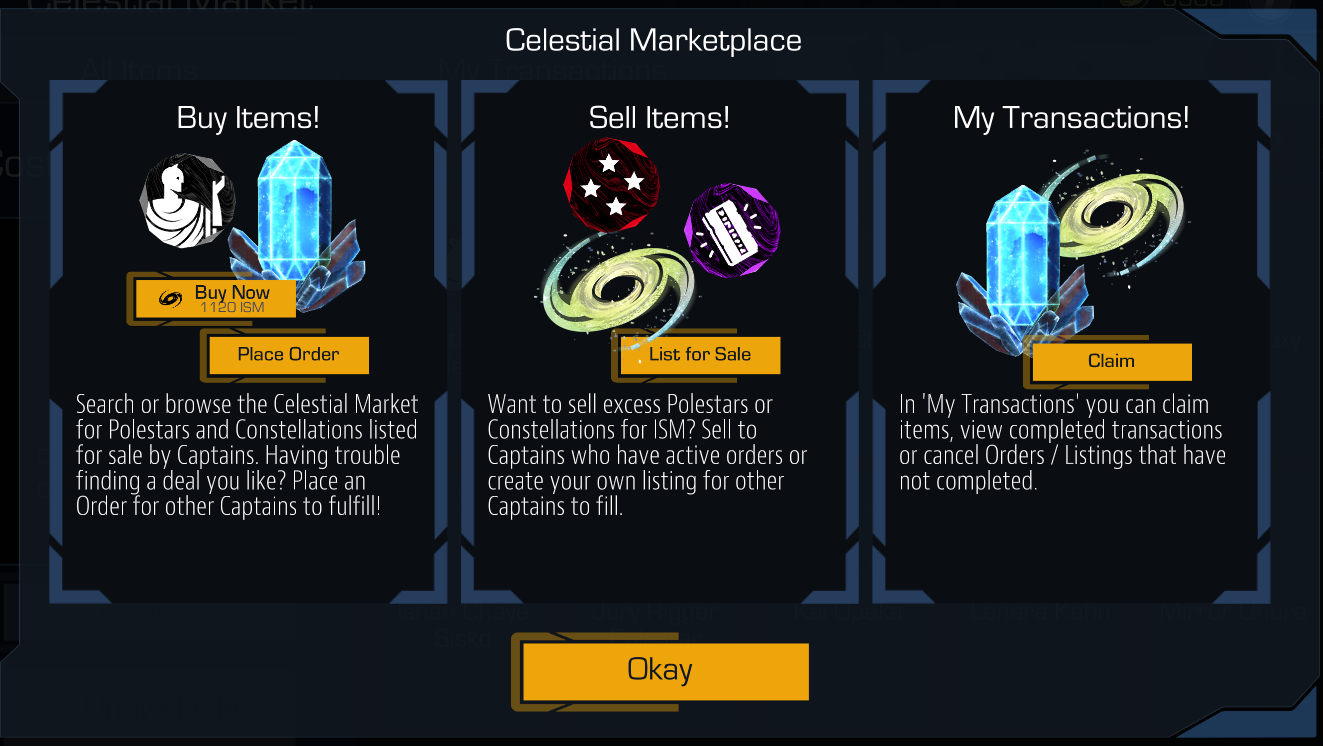
There is also an info text, it contains a lot of useful information and is always available if you need a refresher.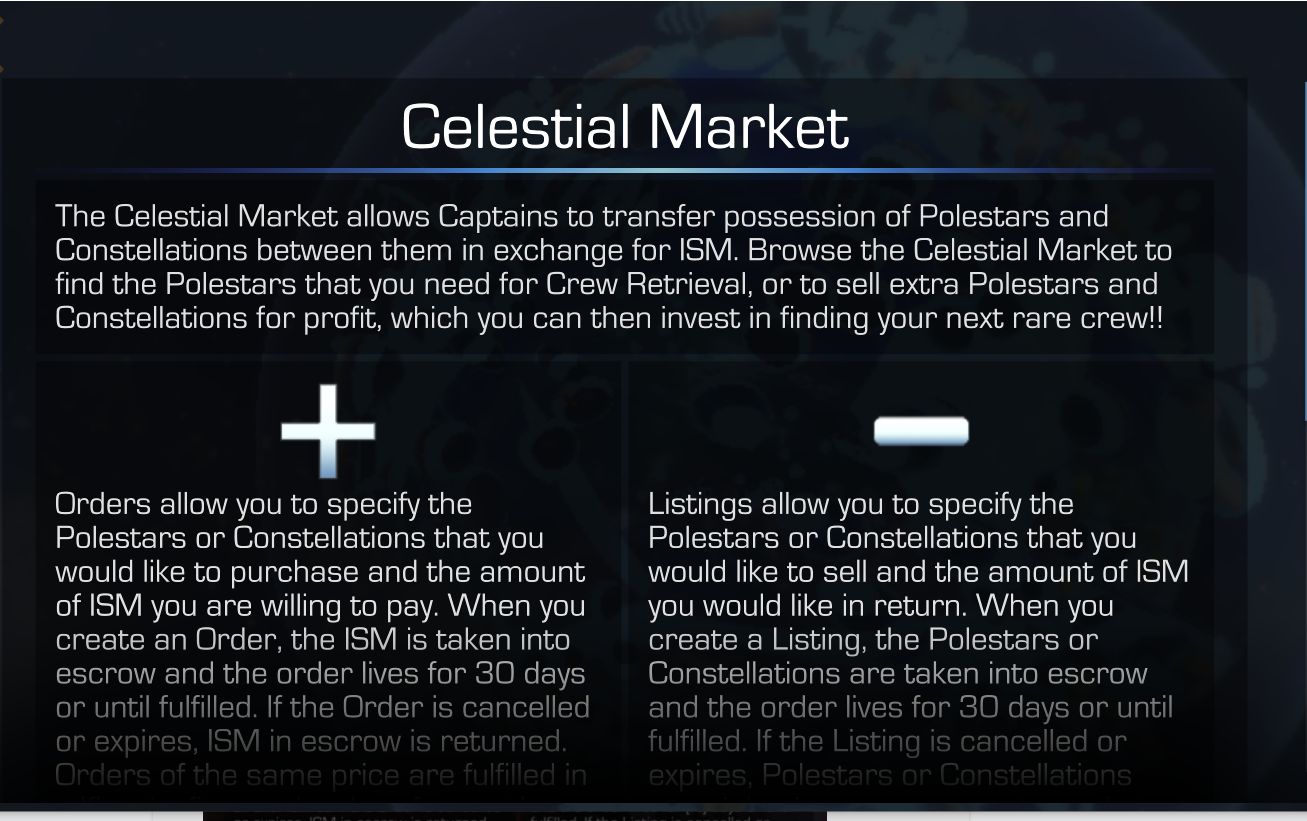
Main View - All Items
The right side of the screen will by default show all of your owned polestars and constellations.
In that view you can already see which items have orders, meaning other players hoping to buy them.
The left side of this screen will display by default either the first item in the view, sorted alphabetically.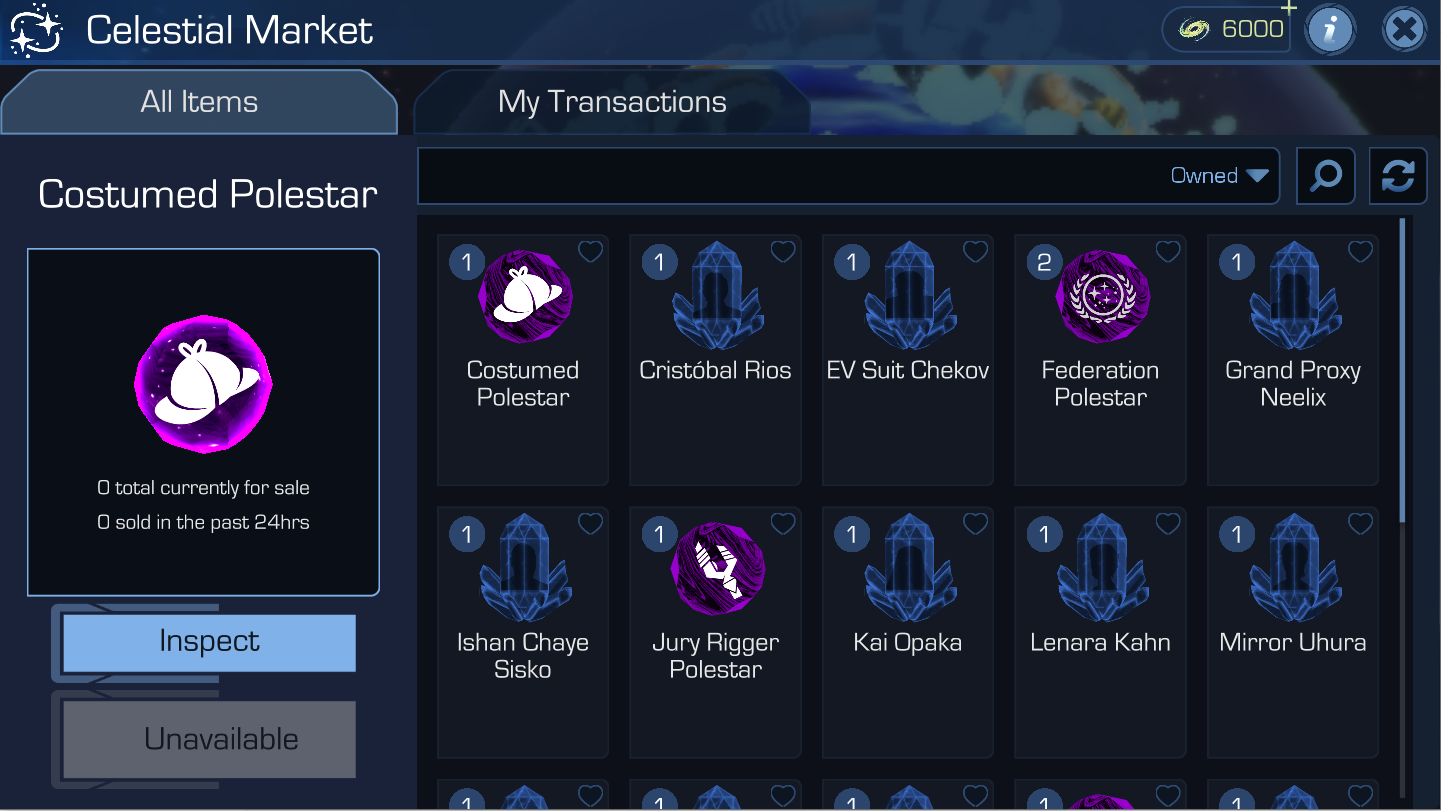
Or the first item from your wishlist, again sorted alphabetically.
To wishlist an item, tap on the heart, like you do for crew.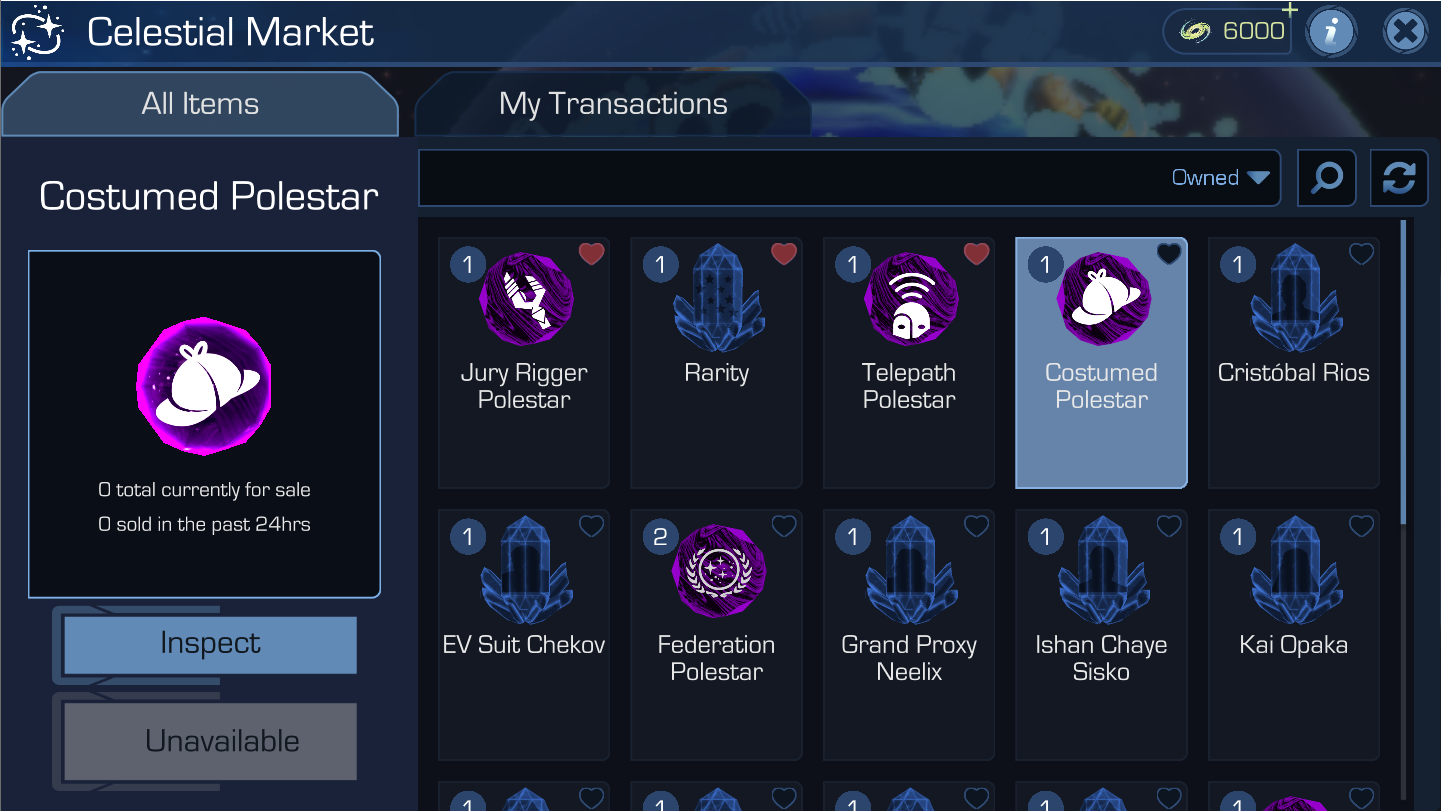
Use the various filters provided for the view that matters to you most at any given time.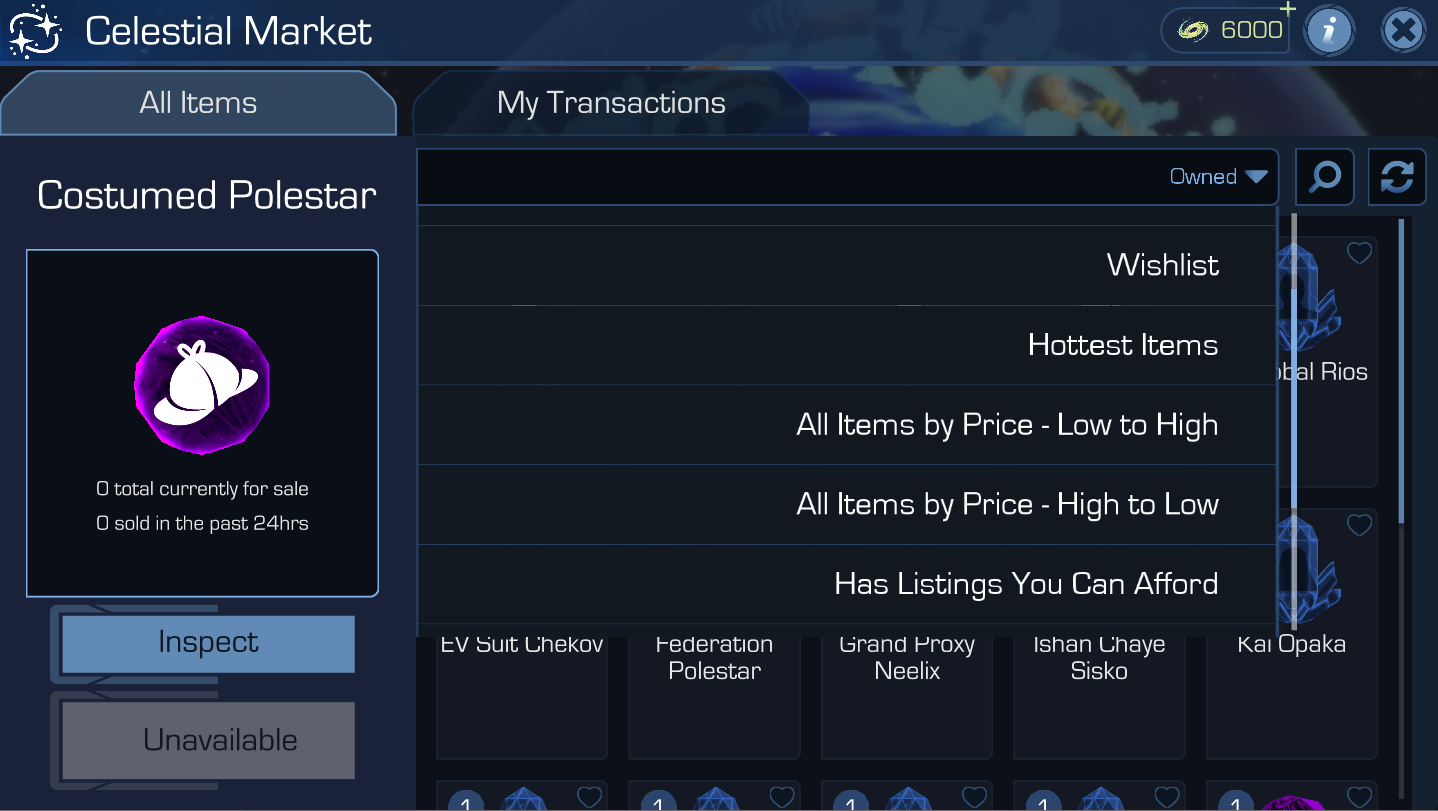
Inspecting an item
Selecting an item will display it on the left side of the interface.
Choosing Inspect will bring up the full details relevant to that item allowing you to make an informed decision about which kind of transaction you might want to set up.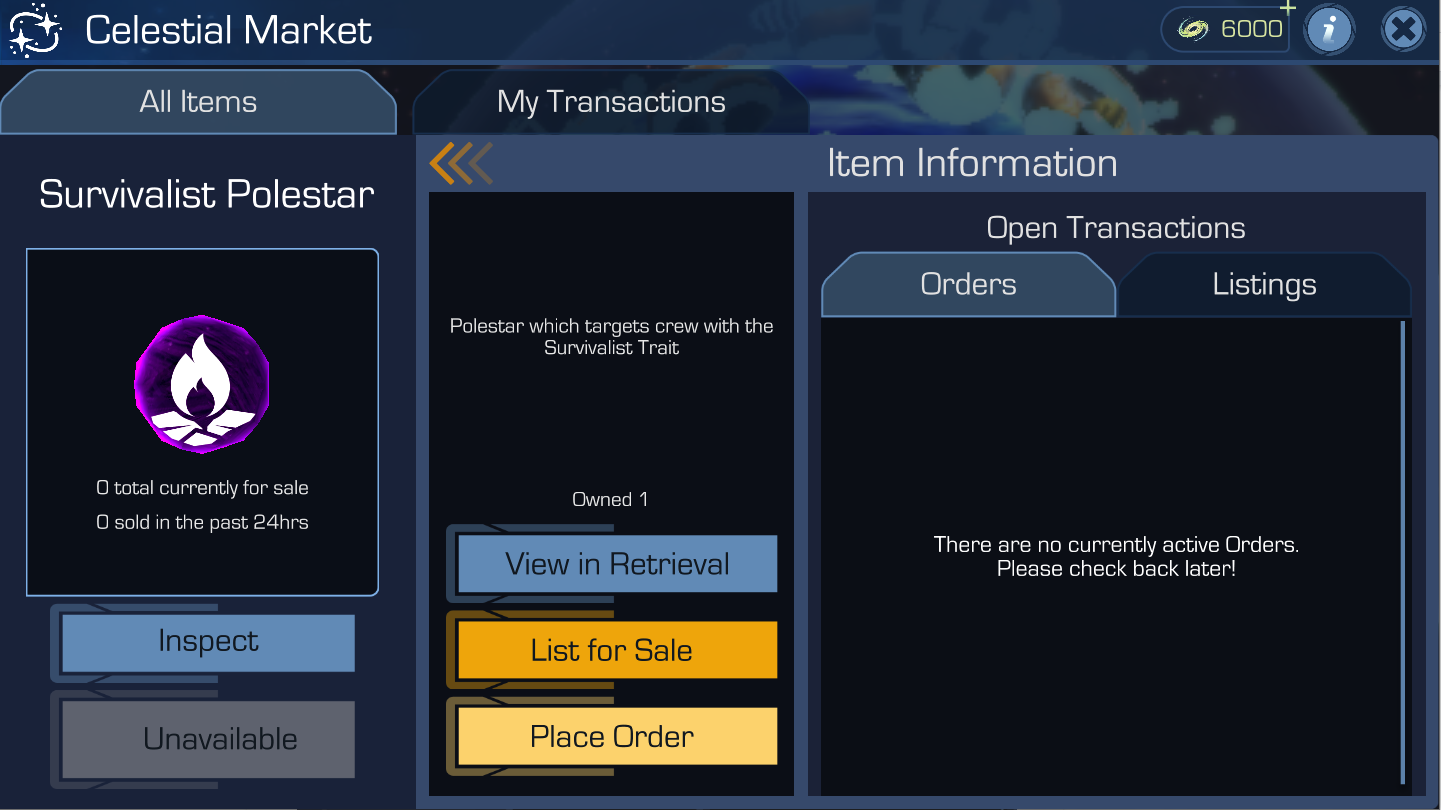
Buy Now: will allow you to quickly buy 1 count of the selected item for the lowest price available at the time.
Item Information
List for Sale: will allow you to create a listing to sell that item, the amount you wish to sell and at what price.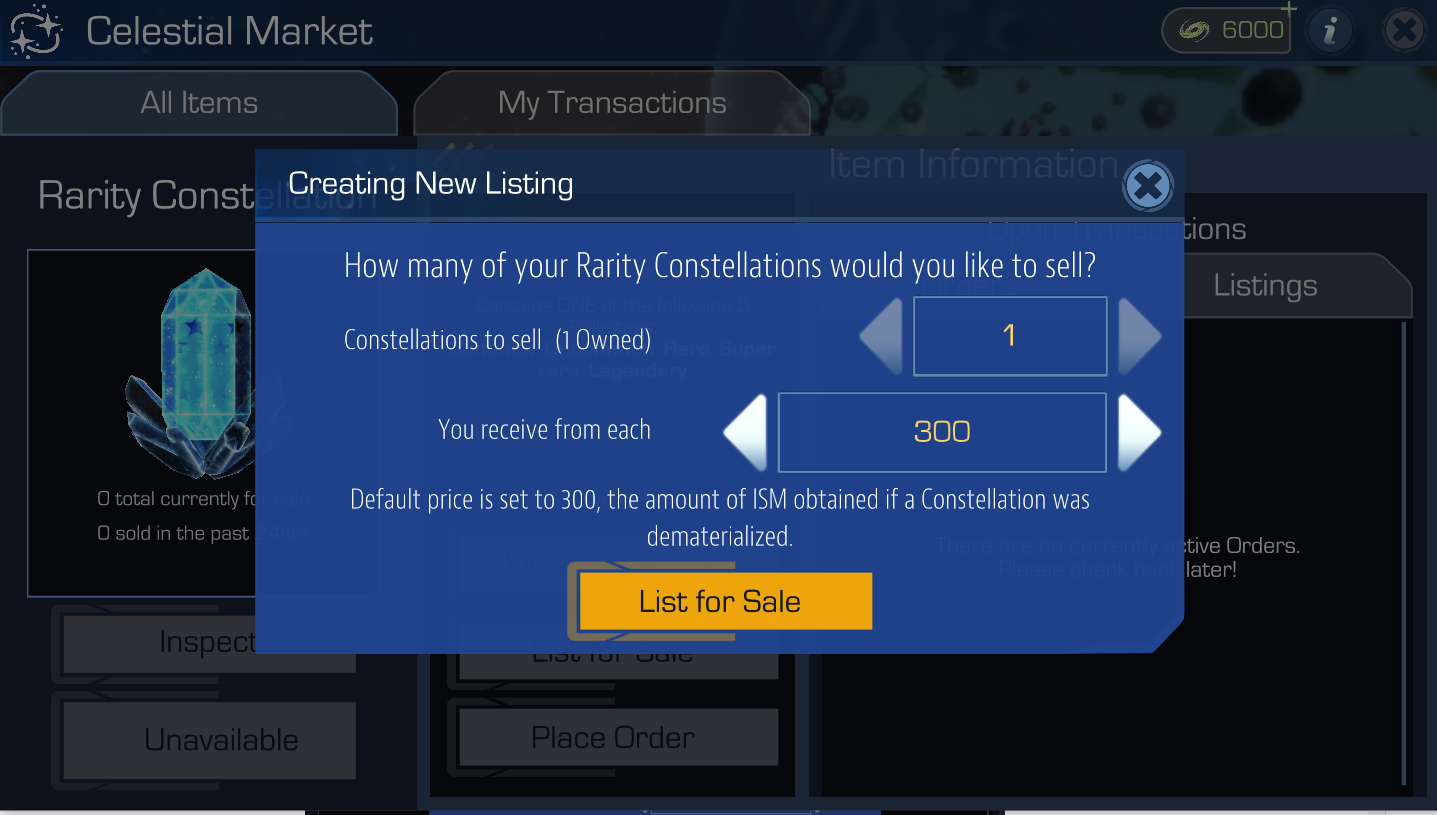
Place order: will allow you to create a buy order for that item and to set the price you are willing to buy it for.
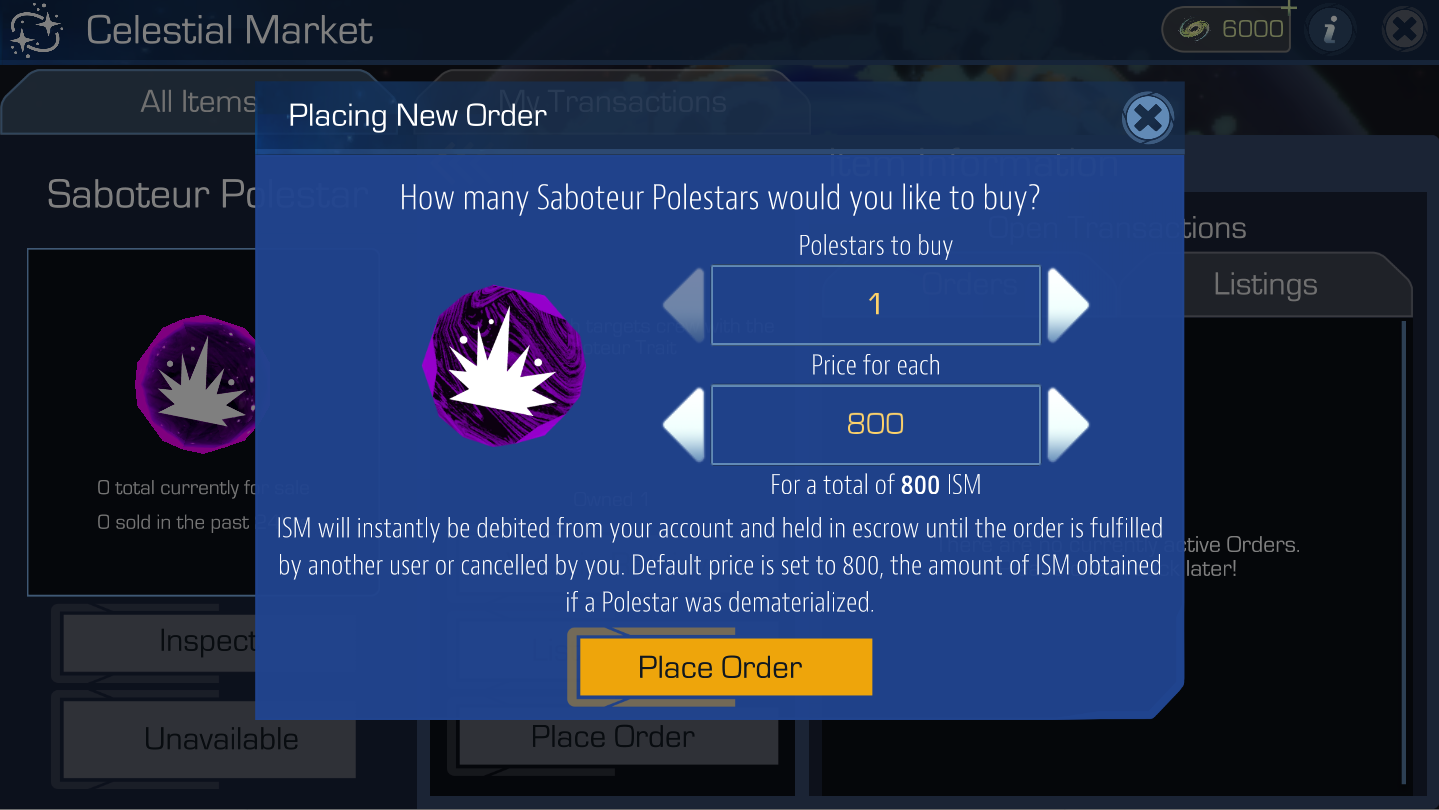
Open Transactions: will allow you to check all the current Orders and Listings for that item
Main View - My Transactions
My Transactions contains everything relevant to your transactions and will show a notification when you have items to claim (ISM, polestars or constellations).
You will also be able to check on the status of your unfulfilled Orders and Listings.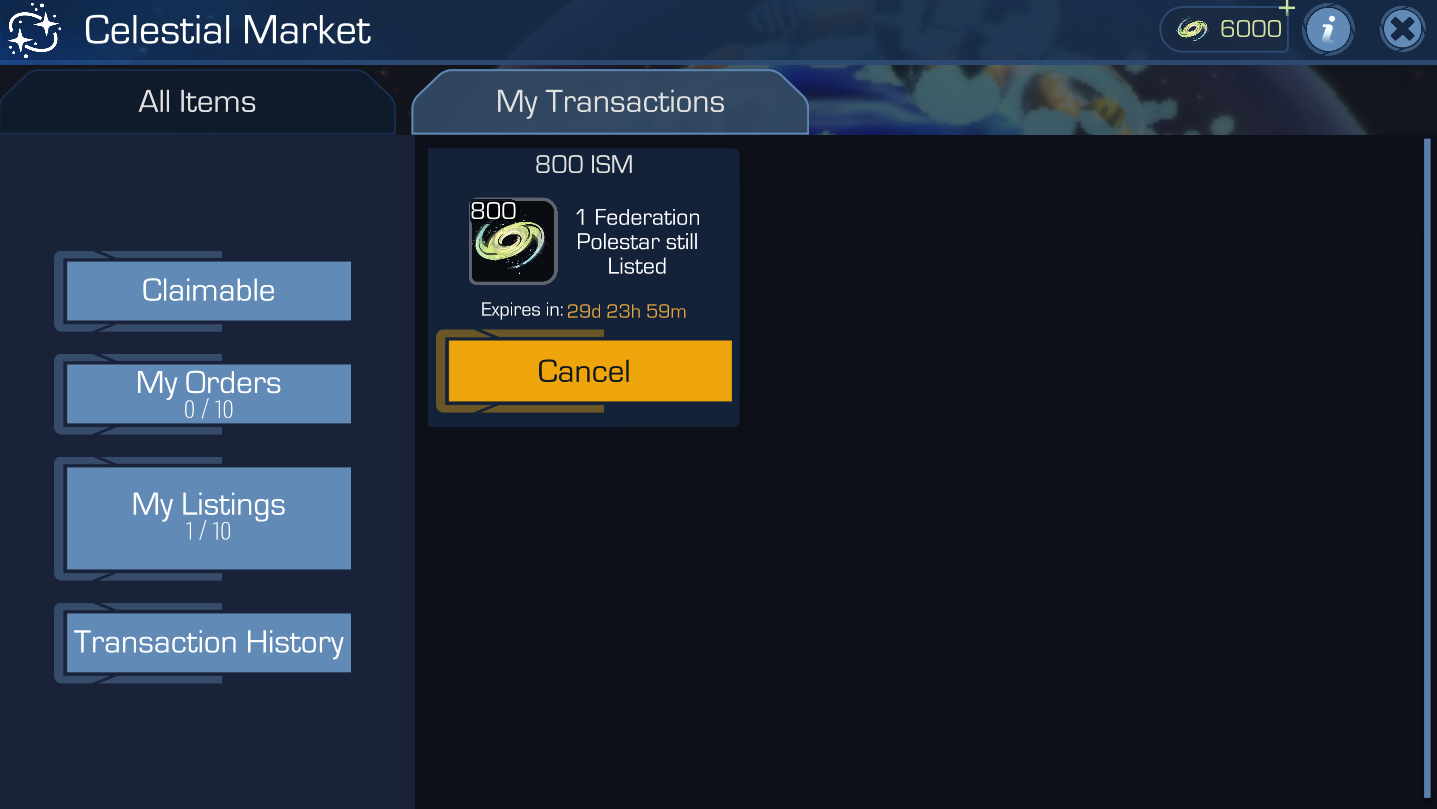
Transaction History will allow you to have a view of your last 60 transactions.