To be able to play the same account on multiple devices, the first thing to do is to save the data of your current account.
This is done by registering your account as explained here:
https://startrektimelines.zendesk.com/hc/en-us/articles/215687778-How-do-I-register-my-STT-account-
(If you started your account on Facebook, it is automatically registered and nothing else needs to be done.)
Once this is done, install the game on the device of your choice (to play via your browser on Facebook Games, keep scrolling!).
Go through the Prologue and reach level 4.
At that point you will have access to the Menu, and the Settings.
From there choose: Create an account.
In the Account Management window locate Already have an Account?
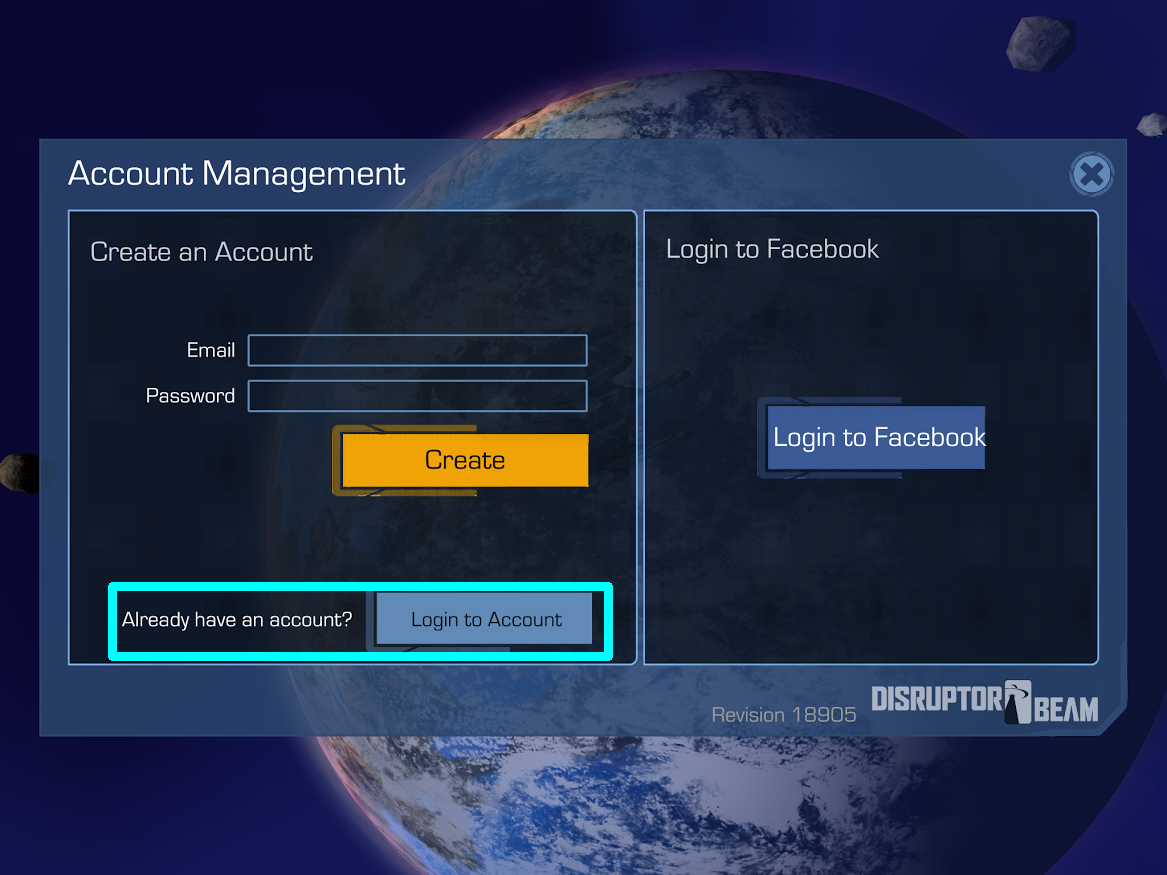
Tap on Login to Account.
Login with your email address and password or select Login to Facebook if your account is registered with your Facebook profile.
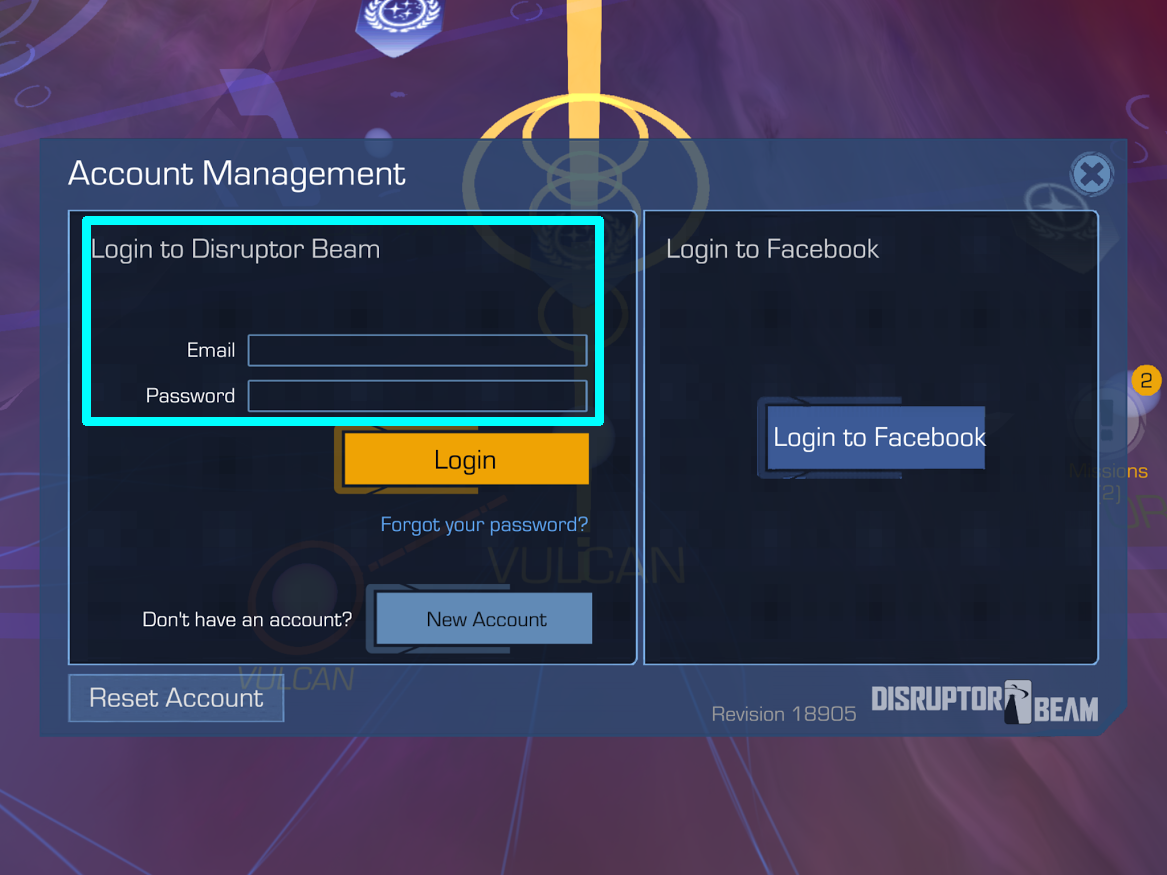
A pop-up will appear asking to confirm that you want to overwrite the current account with the saved one.
Tap Continue to confirm.
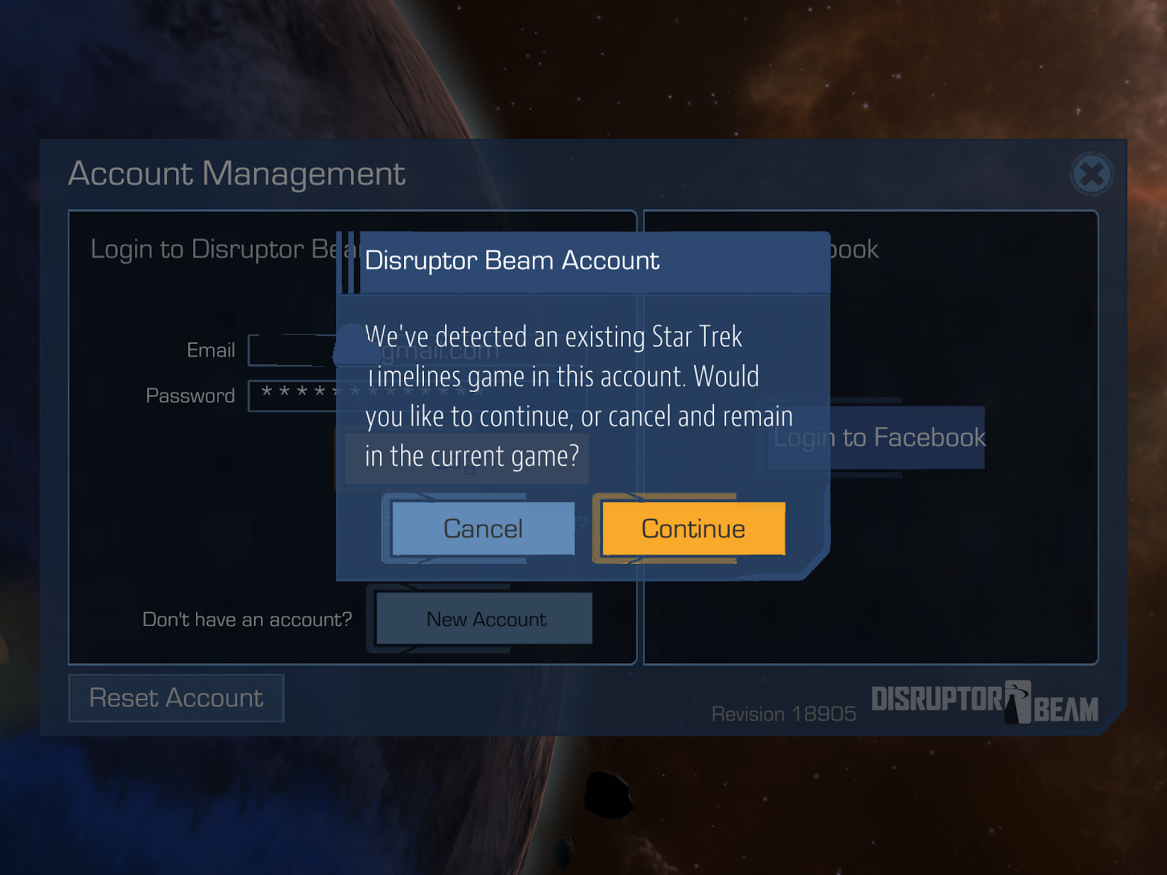
Restart the app if you are not prompted to do so.
To link your mobile account to Facebook:
If your Star Trek Timelines mobile account was created by logging in with Facebook, then your account is already synced to the Facebook version of the game, and you can proceed to “Play Game”.
If your mobile account has never been associated with Facebook, you can set that up by logging into your existing account on the platform that you have played on up to now. Tap on the Menu, "Settings", and the "Switch Accounts" (as shown above).
You will find the potion to log in with Facebook there, but it will prompt you to determine whether you would like to link THIS account to Facebook. Tap yes, and the Facebook link will be created.
You can then log onto Facebook on your computer, find Star Trek Timelines, and click "Play Game"! (But please refresh your browser first if you have had an active session of Facebook open during this process).